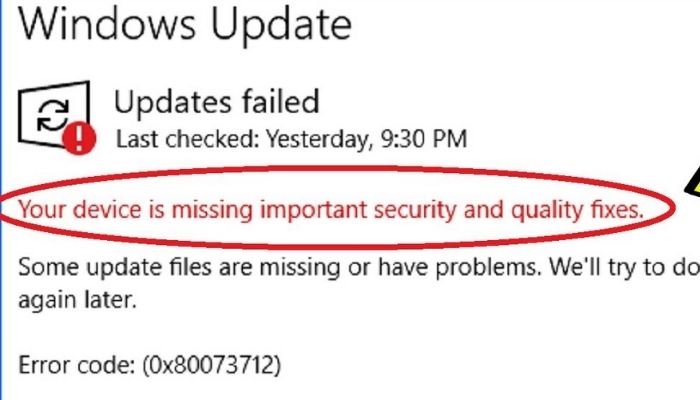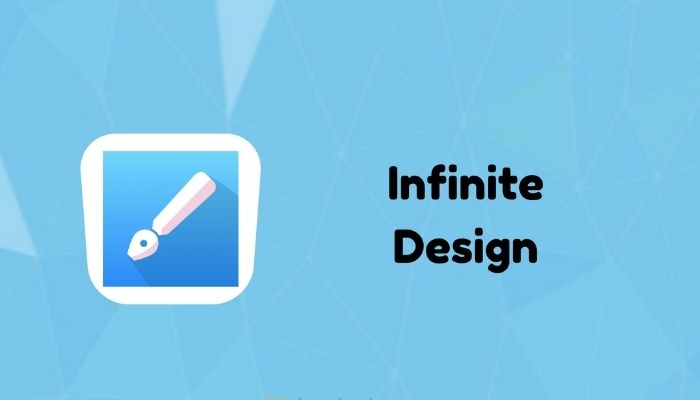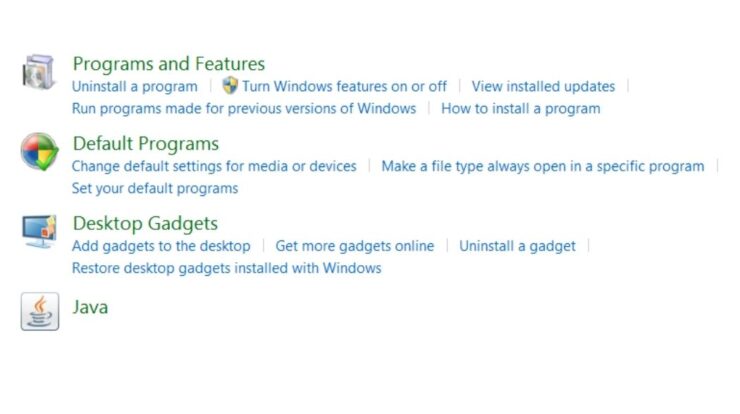
Computer users are always in for surprises anytime. You might be browsing on your Windows 7, 8, 10 laptops then an error message pops up. “The following applications are using files that need to be updated by this setup,” especially Windows users who have installed Nuance PDF Reader. The one behind this error message is the Acresso Software Manager app.
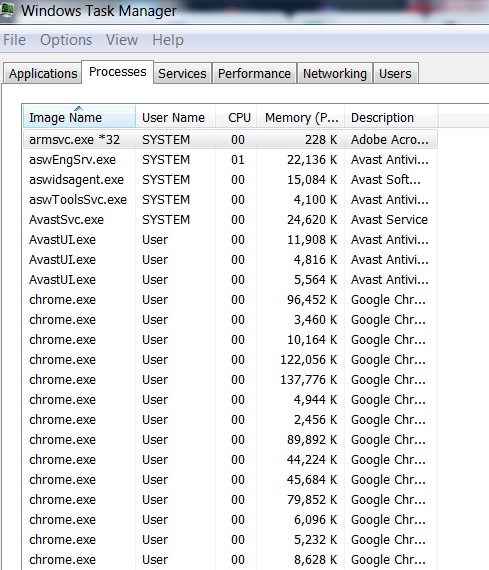
You might wonder what is this software manager, and why is it on my computer. Now that your PC has issues, you might be tempted to remove the software. But, is it safe to remove it? A nuance PDF reader is run by a software known as this software manager which is responsible for specific errors during or after installation.
What is Acresso Software Manager?
Acresso Software Manager also known as isuspm.exe is a default software. The software is automatically installed alongside Nuance PDF Reader. You get no notice or update when it installs.
The primary objective of the Software Manager is to find which of the installed programs need an update. Once it finds any required updates, it will give a notification or if it is enabled in default settings. Checking these updates consumes lots of data, and your PC becomes sluggish.
You might have wondered why your PC tells you to wait for background programs to switch off just after the cue to shut it down. Acresso software manager is one of those programs that run in the background of Windows.
The software starts automatically when you boot your computer to check for software updates and download and install them if there are any. So, if you installed the Nuance PDF reader, the software manager also installed it in the background automatically.
Is Acresso Software Manager Necessary?
Having the this Software Manager on your Laptop is not harmful, but it consumes tremendous CPU speed which can cause lag. Therefore, removing it may be better to save your machine, but you need to follow specific guidelines.
How to Remove Acresso Software Manager
You might be troubled by how to uninstall Acresso Software Manager or isuspm.exe. But, you don’t have to search anymore because the answer is right here:
Method 1
- Turn on your Windows Laptop.
- Hit the Start button and select the Control Panel.
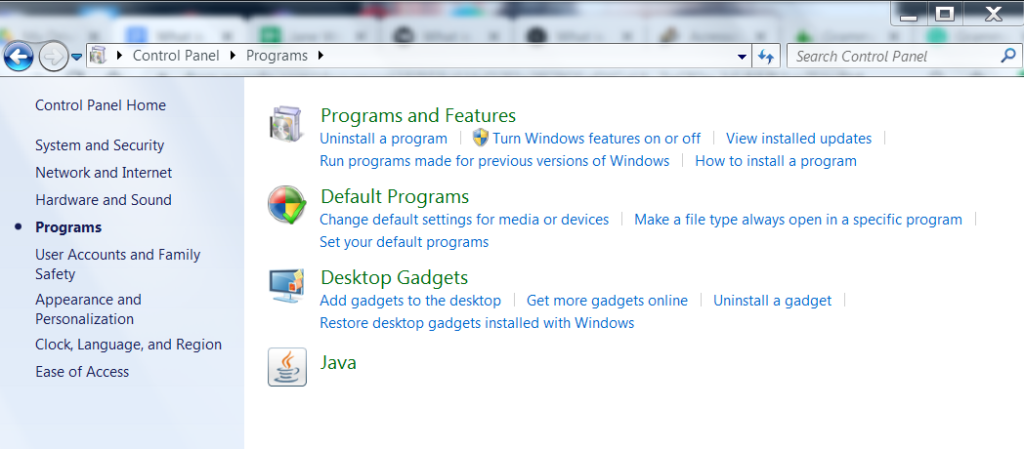
- Select Programs then tap on uninstall a program.
- Scroll down to locate Nuance PDF reader.
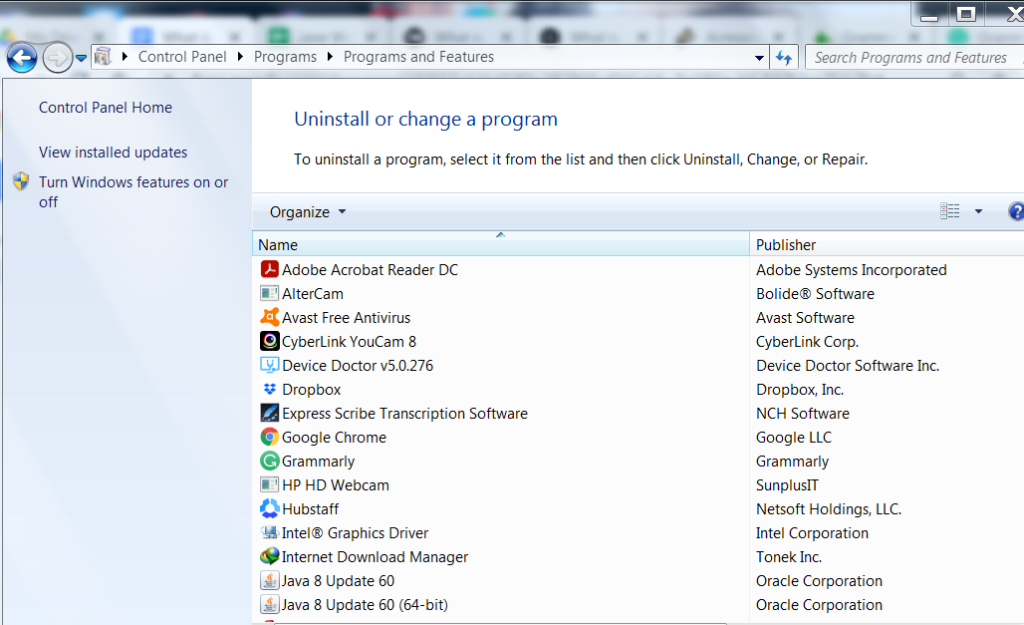
- Right-click on the program to uninstall.
NOTE: Use this method if you no longer need to use the Nuance PDF reader software. Thus, acresso software Manager will also uninstall just like it was installed.
Method 2
You might still want to use Nuance PDF reader but wish to remove the acresso software. Follow these steps to achieve it:
- Turn your PC on and navigate to installed programs to locate Nuance PDF Reader and open it.
- Go to the ‘Help’ section at the top of the menu.
- Select ‘Nuance on the Web‘ option.
- Find the ‘Automatic Web Update‘ tab and uncheck the box.
Solving the Acresso software Manager error
Ignore the pop-up message on your Windows system
- Launch Nuance PDF Reader software
- Select the “Help” from the toolbar
- Tap on Nuance on the Web button, and the Automatic Web Update option will be disabled.
- Close the Nuance PDF Reader and proceed to use your PC.
Anytime this error pops up, you can bypass following the guidelines provided below.
Method 1: Use the Task Manager
- Open the Windows Task Manager, using the keyboard shortcut CTRL+ALT+DEL. You can also right-click on the taskbar then select task manager.
- Locate the process.
NOTE: Use the Process ID (PID) to identify the right process. Select “View > Select Columns” then enable “PID (Process Identifier)” and the process value will be displayed on the Processes tab.
- Tap on the process then select “End Task”, and your problem is solved.
The installation wizard pops up and if you have not yet installed the program, follow these guidelines:
- Locate and launch Nuance PDF Reader – the program associated with Acresso.
- Tap the Help option.
- Choose Nuance on the Web.
- Uncheck the box next to Automatic Web Update
- Now close the Nuance PDF Reader.
On Windows 7 use the Configuration Utility
- If the above methods don’t work for windows 7, follow this procedure.
- Press the Windows logo button Win + R
- Type “Open” in the open field then type “MSConfig” then hit Enter.
- Select the Startup tab.
- Uncheck the box next to “Acresso Software Manager.”
On Windows 10 and 8.x, the Task Manager will suffice.
- Press Ctrl-Alt-Delete tabs simultaneously then select Task Manager
- Hit the Startup button.
- Left-click on Acresso Software Manager, then right-click to display a drop-down menu and tap Disable.
You will still have the program on your system, but it will not run once you boot your machine. If you uninstall the Nuance programs, you can do so and customize the installation by not selecting the Automatic Web Update option.
Conclusion
If you have recently installed the Nuance PDF Reader, your system might bring forth an error and also slow your PC. The acresso software manager manages the Nuance software. Still, if it causes errors, you should now fix it following the above procedures on your windows PC, and it should work typically.
READ MORE: How to Fix “System Error 5 has occurred.”