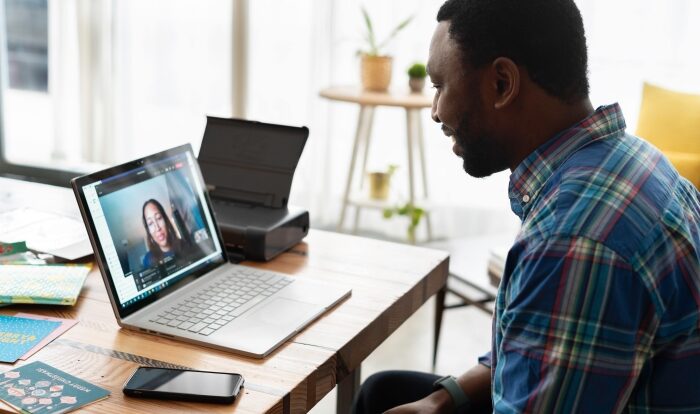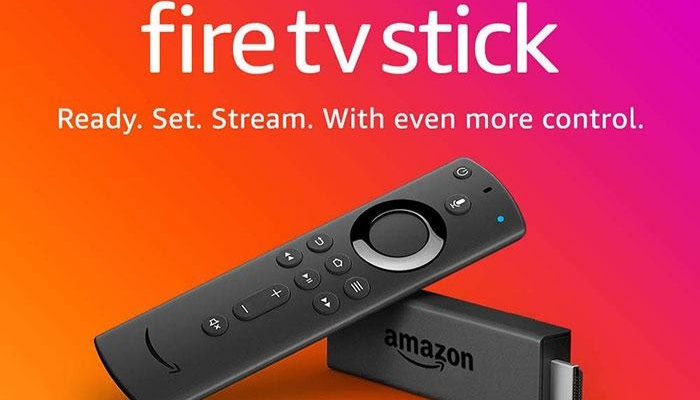
Over the years, many applications have been released for streaming conventional TV online. One of these applications is Spectrum TV, which provides users access to over 250 TV channels and thousands of movies and television series. It allows you to view your desired movies, television series and real-time channels whenever you want, wherever you want.
In addition to this, the Spectrum TV application is accessible for almost every platform, such as Windows, Android, iOS, Xbox Live and many other such operating systems. And, you can install the Spectrum TV application on your Fire TV Stick as well. In this article, we will explain how you can install the Spectrum TV application on your Fire TV Stick.
The Spectrum TV application is not accessible in many regions across the Amazon Store. However, you can install it from third-party websites. And, this article will show you how to do just that! There are more than one methods that you can attempt to install the Spectrum TV application on your Fire TV Stick.
Why Do You Need A VPN For Your Fire TV Stick?
Fire TV Stick applications are one the most commonly used applications for online media streaming. While there are numerous applications available for Fire TV Stick, some restricted applications require installation from third-party websites or by side-loading. However, installing these applications can be precarious, since some content on these applications is copyrighted. And, your ISP can monitor your activity online. Therefore, there’s always a chance of compromising your discretion.
However, you can avoid these issues! You can use a VPN, or a virtual private network, to change your online presence to another location. Moreover, you can also use a VPN to access website or applications which would otherwise be restricted in your region. We would recommend that you use ExpressVPN, as it is the most consistent and secure VPN out there.
How To Install The Spectrum TV Application On Fire TV Stick?
As Amazon does not permit users to install applications from third-party website, you’ll have to enable the Apps from Unknown Sources option in the settings of your Fire TV Stick. To do this;
- Go to the Settings.
- Click on Device.
- From there, go to the Developer options tab.
- Then, enable the Apps from Unknown Sources option.
- You will be prompted with a warning; ignore it and click on the Turn On option to permit installation of third-party applications.
How To Install The Spectrum TV Application On Fire TV Stick With The Downloader Application?
- Open the Downloader application.
- Enter this URL; https://bit.ly/2CvjN4j
- From the website, download the .apk file.
- Once the download is finished, you’ll be directed to the installation screen. Click on the Install option and wait for the application to be installed onto your Fire TV Stick.
- To open the Spectrum TV application, click on the Open option.
How To Install The Spectrum TV Application On Fire TV Stick With ES File Explorer?
If the Downloader application is not accessible for you due to restrictions on some regions, there’s another method that you can attempt to install the Spectrum TV application on your Fire TV Stick. To do this;
- Open the ES File Explorer application on your Fire TV Stick.
- Click on the Downloader icon that is present on the home-screen.
- Click on the + New option.
- Now, enter this URL; https://bit.ly/2CvjN4j and the name, “Spectrum TV”.
- After that, click on the Download Now option.
- Now, wait until the application is downloaded onto your Fire TV Stick. Once it’s finished, click on the Open File option.
- After that, click on the Install option.
- You’ll be directed to an installation screen where you should click on the Install option again. Now, the Spectrum TV application will begin installation.
- Once it finished, click on the Open option to open the application.
Conclusion:
From the above-mentioned methods, you can attempt any of them, as both of them are secure and trustworthy. If you have any further queries, comment them below and we will get back to you with a response as soon as possible.
Read More : How To Protect Yourself From 5G