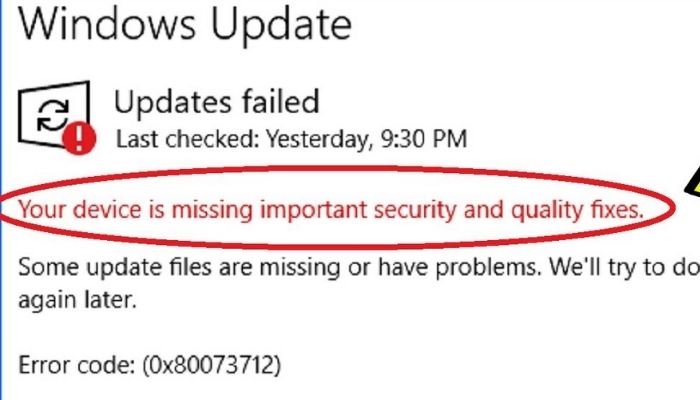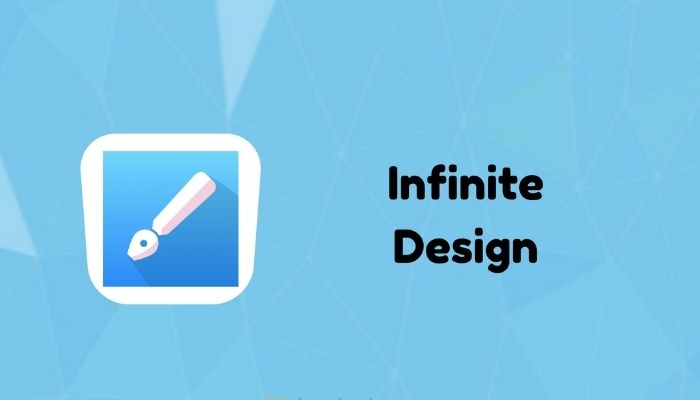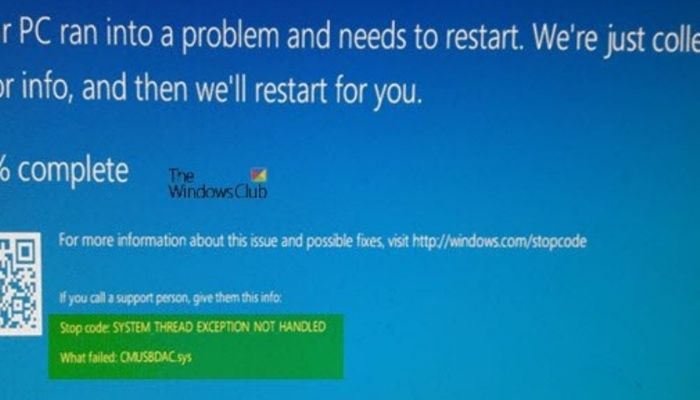
Have you ever encountered an abrupt blue screen on your laptop upon hitting on your computer or laptop power button? Are you aware you must be keen on updating your system drivers more often to avoid computer errors or sudden dead blue screens on your gadget?
Therefore, if you are clueless on how to fix the ‘system thread exceptions not handled’ error in windows 10, don’t worry; you are lucky to meet this post. Typically, most of the operating system is fond of experiencing sudden errors such as system thread exception not handled among other prevalent errors evident on PC.
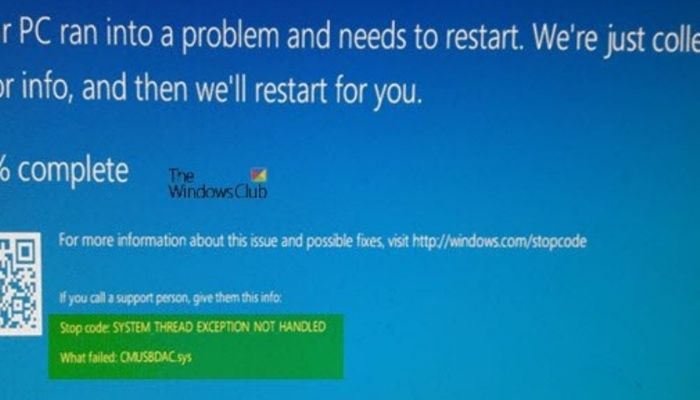
System thread exception not handled error in window 10 is a popular error that can catch you unaware. A laptop or a computer does a ton of things at the same time. You might open a certain program on your laptop, because of a corrupt drive or un-updated software; your laptop might experience problems when opening the program.
If you are experiencing errors in your computer, or laptop especially, “System thread exception not handled,” error in your gadget and you lack skills on how to fix system thread exception not handled’ error in windows 10. Good news! You can solve these issues by merely following certain steps.
In this article, we’ve done explicit research from different sources such as specialists in the Windows Operating System, the potential users of Windows 10, and users who have experienced such issues in their PC. Their response compelled us to document the five best ways to fix system thread exceptions not handle errors in Windows 10.
Below is what you’ll learn from this guide;
- What does it mean by the “System Thread Exception Not Handled” error?
- When does system thread exception occur
- 5 best ways on how to fix system thread exception not handled error in window 10
What does it mean by the “System Thread Exception Not Handled” error?
Several PC users might encounter this problem with their PC. This error is characterized by a blue screen that will render your laptop dead. Meaning, you can’t do anything with your PC, lest the issue is solved.
Therefore, the “System thread exception not handled,” error means that your system thread in your PC has created an interruption in your computer that the drivers or handler responsible to handle the issues failed to catch the error and restore things.
When the issue is not fixed, a blue screen will be displayed on your computer rendering your PC useless.
When Does System Thread Exception Occur?
When a specific driver used to necessitate a certain function in your computer failed to operate, an error in your computer must be executed.
Therefore, when you boot up your PC from a restart or shutdown button, a blue screen will be displayed on your computer when the driver responsible for the program is not working. Also, this issue can occur due to incompatible installed drivers in your PC.
5 Best Ways on How to Fix the ‘System Thread Exception Not Handled’ Error in Window 10
You can use the following methods when you encounter a blue screen on your PC as a result of incompatible installed drivers;
Check for Faulty Drivers in your PC
The simpler and easiest way to check for faulty drivers is by examining your system log that is responsible for events tracking. How will you do this? You’ll be required to open the event viewer for you to access and inspect for faulty drivers.
On your PC, enter the Windows key + R from your PC’s keyboard to create a dialogue box.
Into the dialogue box, enter the word, “eventvwr” and follow the steps on your PC to access the faulty driver that has generated the blue screen.
Update/ Reinstall the Drivers
This is the best way to restore things to normal. Since incompatible drivers can lead to a blue screen that renders your laptop futile, the ultimate solution to it is to either update the drivers back to the previous model or in case you have a recent model of drivers, you can reinstall them.
Rename the New Reinstall Driver
It is prudent to rename the new driver to avoid using the other faulty drivers again.
The “System thread exception not handled,” error code permits you to rename your driver. Your Window 10 will be able to fetch this new driver and reinstall it. Note on the part of your drive the new driver had been installed on.
Repair your System Documents
When such an error occurs, it might also lead to corrupted files/documents on your PC. This will call for document repair to restore your previous file.
Therefore, to perform a file repair system, you can do so by running the Window repair Program (SFC and DISM) on your PC.
Hurrah! Reestablish your Computer to the Normal Version
This is the last step to restore your computer from, “system thread exception not handled” error code. If you had back up your data, and other computer systems, it is time now to recover everything that was a miss.
You must have a system repair disc for your recovery drive or Window.
Conclusion
How to fix the ‘system thread exception not handled’ error in windows 10 might be a heart-wrenching task. However, the above points expound extensively on the appropriate steps you can take to restore your computer from a dead blue screen.
You may have used other methods to restore your computer from the dead blue screen, if so, share with us some of the steps apart from the one mentioned above.
READ MORE: Fixed: Sorry, No Manipulations with Clipboard Allowed