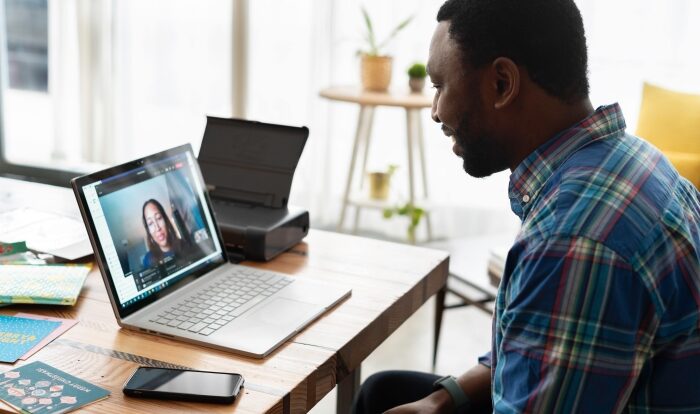You’ll hear about the network security key very often if you tend to use the internet on a daily basis. It’s actually really common, and you’ll see it being mentioned a lot. Most people know what it is, but for the people who use the internet in a more casual way don’t really know what it is. If you’re also a casual user, then this article is for you.
In this article, we’ll explain what a network security key is, and also list different types of network security keys, along with how you can find yours.

First things first, what is a network security key?
To put it simply, it’s your Wi-Fi password. It’s pretty much a different name for your Wi-Fi password. In definition, a network security key is anything that grants you access to a wireless network upon being entered. It’s pretty much just a network password, or in some cases, a digital signature.
They’re also used to establish secure connections between the user and the network they’re trying to connect to, so the user is protected from any unwanted access to their device.
Types of Network Security Keys
Among the most known ones, you’ll find two types of network security keys. The first being Wired Equivalent Privacy (WEP), and the second one is Wi-Fi Protected Access (WPA/WPA2). We’ll describe both of these in brief detail.
1. WEP
In simple words, a WEP key is a security passcode used for Wi-Fi-enabled devices. With the use of these keys, devices can exchange encrypted messages on the internet with one another without exposing them to a third-party. In simple terms, that means it cannot be decoded by a different person (one that’s not the receiver).
Take “E61C134BR3”, for instance. This is a standard WEP code that includes characters from the numbers 0-9, and letters A through F. The normal length of a standard WEP code would be 10, 26, or 58 characters long and it varies across different versions. To provide ease of access, you can generate a WEP code automatically.
In fact, there are websites that’ll generate WEP keys for you which aren’t very easy to guess. But they do include one fault; they’re super easy to crack, so your data could potentially end up in the hands of a hacker.
2. WPA / WPA2
Most networks today make use of WPA/WPA2 network security keys as they’re more secure than WEP. Generally, a WPA comes with a password that is provided by the ISP (or the owner of the network). On Wi-Fi routers, you’ll find the WPA/WPA2 key either on the back or on the side of the modem. The key is changeable, in case you’re wondering about that.
Among the two, WPA2 is the more secure version, and it utilizes the AES algorithm that’s more advanced than its predecessor. So you’ll see WPA2 being used more often than WPA, especially for businesses that require the utmost security while transferring data. Bear in mind, that hardware with high processing power is required to use WPA2.
How / where to find your network security key
More times than often, your computer may prompt you to type in your network security key. If you’re not familiar with it, you’ll be left in a pickle. Usually, you can find your network security key on the back of your internet router, but there is a different way to find it. Just follow the steps listed below:
(Note: These steps will only work if you’re already connected to the internet)
On Windows:
For those utilizing Windows 10:
- Right-click on the Start Menu.
- Click “Network Connections>Network and Sharing Center”
- Once done, select the name of your Wi-Fi network.
- Select “Wireless Properties”, and locate the security tab.
- Next, select “Show Character”, and it’ll reveal your network security key.
On Mac:
Finding your network security key on a mac is slightly different from windows. Just follow the steps listed below:
- Click on the search icon on the top right corner of your screen.
- Select the phrase “Keychain Access”, and once it opens, double-click on the name of your Wi-Fi network, and click on “Show Password”.
- Next, you’ll need to enter the password of your Mac, and it’ll reveal your network security key.
That’s all there is to know about network security keys. We hope you find this article useful, and if you have any further queries, or would like to add something to this article, feel free to comment down below, and we’ll try to respond to as many as we can!
READ MORE: How to Solve ERR_CACHE_MISS in Google