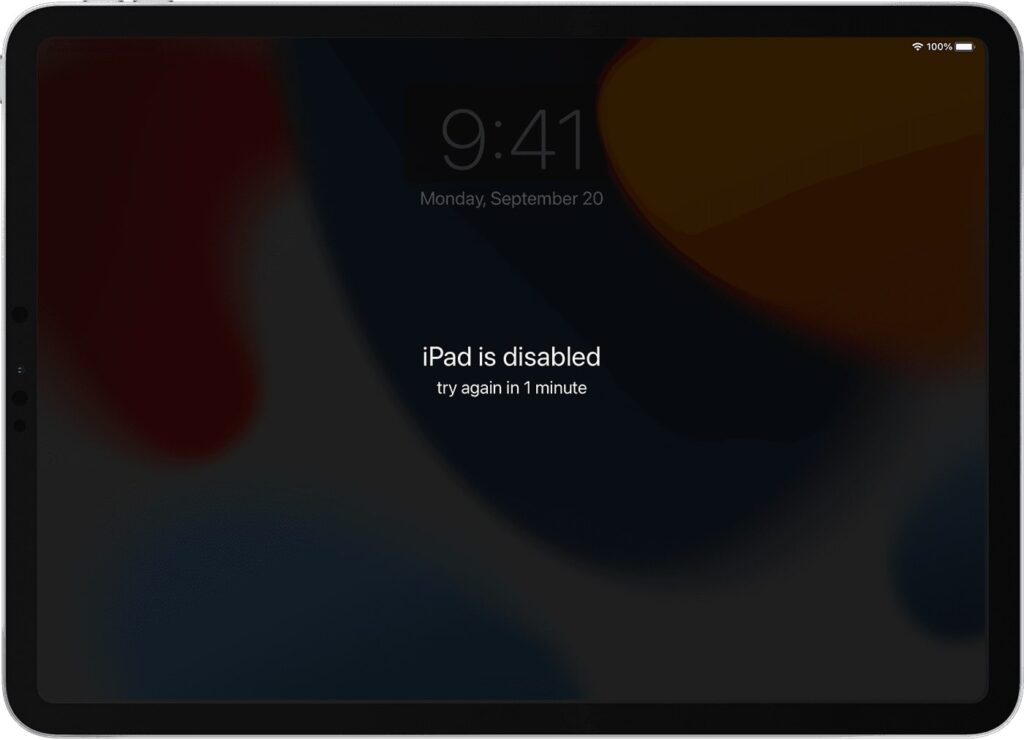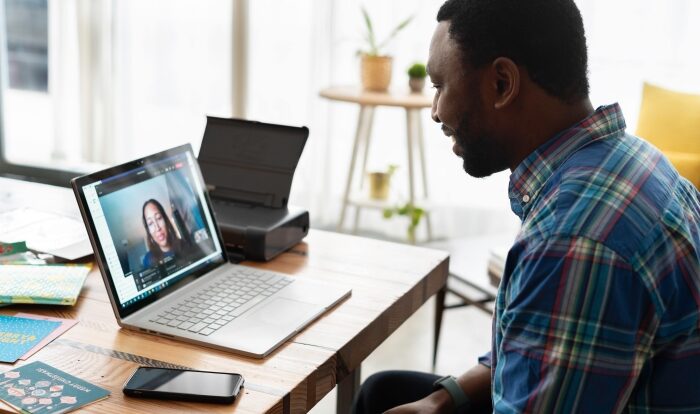The iPad has become one of the most popular electronic devices of all time, offering users a seamless combination of productivity and entertainment features. However, even with its cutting-edge technology, issues may occasionally arise. A common problem that can occur with iPads is the error message “iPad is disabled connect to iTunes.” In this article, we will explain everything you need to know about this issue, including its possible causes and how to fix it.
What Does “iPad is Disabled Connect to iTunes” Mean?
If you see an error message on your iPad that reads “iPad is disabled connect to iTunes,” it means that your device has been disabled, and you need to connect it to a computer with iTunes to restore it. When an iPad is disabled, it is typically due to multiple incorrect passcode attempts. After too many attempts, the device locks itself for security purposes, and you will need to connect it to iTunes to restore it.
What Causes the “iPad is Disabled Connect to iTunes” Message?
As mentioned earlier, the main cause of the “iPad is disabled connect to iTunes” issue is entering the wrong passcode multiple times. It can be due to various reasons, such as a forgotten passcode, accidental triggers from children, or even attempts at unauthorized access by someone trying to gain entry to your device. Additionally, the issue can occur when downloading or updating apps with a faulty internet connection or a sudden power cut during the process.
How to Fix the “iPad is Disabled Connect to iTunes” Issue?
If you are facing the “iPad is disabled connect to iTunes” error, the good news is that it is fixable. Here are a few solutions to resolve the issue:
Solution 1: Use iCloud to reset the passcode
If you’ve forgotten your iPad’s passcode and prefer not to connect your device to iTunes, you can use iCloud’s Find My feature to reset the passcode. Here’s how:
1. Go to iCloud.com from a computer or another device.
2. Login with your Apple ID and password.
3. Click on the “Find iPhone” option.
4. Click on “All Devices” and select your iPad from the list.
5. Click on “Erase iPad” and confirm to erase the data on your iPad.
6. Once the iPad is erased, set it up again and create a new passcode.
Solution 2: Restore the iPad from the Backup Using iTunes
If you have backed up your iPad to iTunes on a regular basis, restoring it from a backup can fix the “iPad is disabled connect to iTunes” message. Here’s how:
1. Connect your iPad to the computer with a USB cable.
2. Launch iTunes.
3. Click on the “Summary” tab.
4. Click on “Restore iPad.”
5. Follow the on-screen instructions to complete the restore process.
6. Once the restore is complete, you may be asked to set up your iPad as new or restore from a backup. Choose “Restore from Backup” and select the most recent backup.
Solution 3: Put your iPad Device in Recovery Mode
If neither of the above solutions works for your iPad, you may need to put it in recovery mode. Here’s how:
1. Connect your iPad to the computer with a USB cable.
2. Launch iTunes.
3. Hold down the power button and the home button at the same time for a few seconds until the screen goes black.
4. Release the power button but continue to hold the home button until the recovery mode screen appears on your iPad.
5. Once you see the “Connect to iTunes” screen, you can release the home button.
6. In iTunes, select your iPad, and click on “Restore.”
7. Follow the on-screen instructions to complete the restore process.
Solution 4: Contact Apple Support
If none of the above solutions works, it may be time to contact Apple support. Depending on the severity of the issue, Apple may be able to replace your iPad, or you may have to purchase a new one. However, it is always best to try the other available options first.
Conclusion:
The “iPad is disabled connect to iTunes” issue can be frustrating and lead to the loss of important data on your device. However, with the solutions mentioned in this article, you can fix the issue and have your device up and running again in no time. Remember to keep your passcode secure and take extra precautions when downloading or updating apps to avoid the issue in the future. In case of any confusion, it is always advisable to consult Apple support to ensure the problem is resolved effectively and safely.
Read More: What is the density of vinegar?