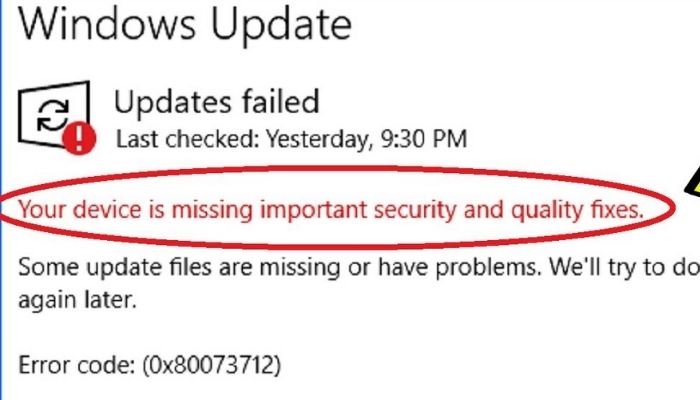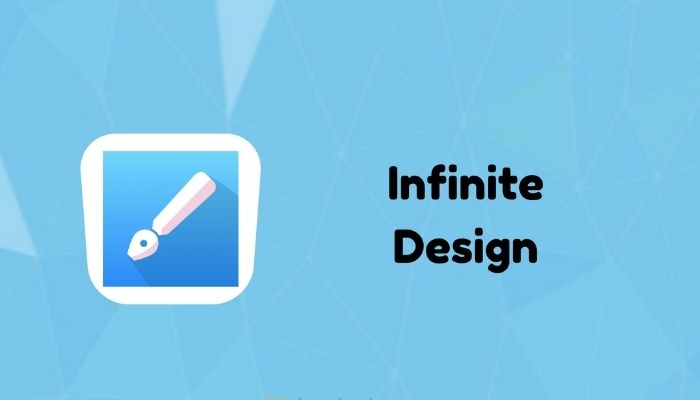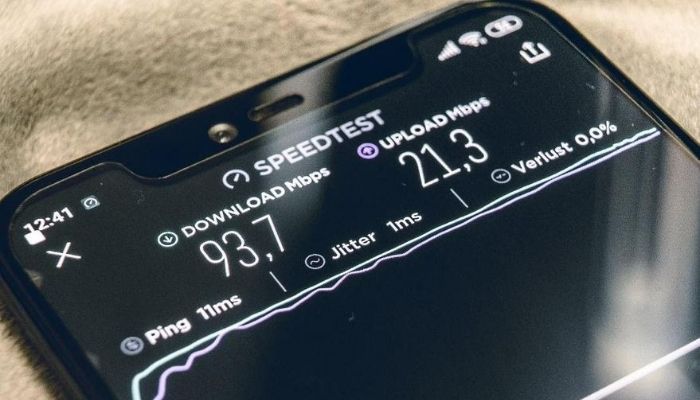
It’s a common issue that users encounter on Android where the internet keeps dropping and reconnecting. This does not seem like a problem at the time but it can become a bother for people that use the internet on a routine basis. If you’re using an Android device, you may be familiar with this issue! In order to resolve the issue, users have to reboot their smartphone many times. Obviously, that is neither convenient nor practical.
In fact, many users have even factory reset their smartphone but the issue still persists. In this article, we will explain what causes the internet connection to keep on dropping and reconnecting, and how you can resolve this issue. We have mentioned some solutions that you can attempt to resolve this problem!
WHAT CAUSES THE INTERNET CONNECTION TO KEEP DROPPING & RECONNECTING?
When you connect your Android device to an internet network, it tests the connection for steadiness. If the internet connection is weak, your smartphone will start to disconnect and reconnect to resolve that. The reason it does that is because an internet router uses bandwidth to determine which device needs the most internet.
In other words, bandwidth determines which device should be prioritized based on the process that it is performing. For instance, if you’re downloading or uploading something on your computer and video-streaming on your smartphone, your computer will be prioritized and receive more bandwidth, as it requires the most internet.
Now, this can be applied to your Android device. If the internet connection keeps dropping and reconnecting for you, chances are that you smartphone isn’t being prioritized and not receiving the required bandwidth. To counter that, it will disconnect and reconnect in order to be prioritized. Your Android device not receiving the required bandwidth can be caused by many things, however, we’ve mentioned the most common solutions below.
HOW TO RESOLVE THE INTERNET CONNECTION KEEPS DROPPING & RECONNECTING ISSUE?
#1: ENABLE THE “KEEP WI-FI ON DURING SLEEP” OPTION
If you encounter frequent disconnections with the internet connection on your smartphone, chances are that the Keep Wi-Fi ON during sleep option has been disabled. This features, as the name suggests, keeps your Wi-Fi turned on even when your Android device is not. For this;
- Go to the Settings.
- Head over to the Wi-Fi options.
- Go to the Advanced Settings. If that’s not there, you may have to tap on the three dots in the top-right corner to open the Advanced Settings.
- From there, you can tap on the Keep Wi-Fi ON during sleep option and choose Always.
#2: DISABLE “WI-FI ASSISTANT” / “AUTO NETWORK SWITCH” / “SMART NETWORK SWITCH”
With these features disabled, your smartphone won’t have to find new networks every time the network becomes weak or if you connect to a new network. Smart Network Switch is a feature found often in Samsung devices. For other smartphones, such as Xiaomi, it may be Wi-Fi Assistant. Either way, the premise of these features is the same! For this;
- Go to the Settings.
- Head over to the Wi-Fi options.
- From there, find the option for Wi-Fi Assistant, Smart Network Switch or Auto Network Switch.
- If you don’t find these options there, go to the Advanced Settings. If that’s not there, you may have to tap on the three dots in the top-right corner to open the Advanced Settings.
- By default, these options will be enabled; all you have to do is disable them.
#3: RESET THE NETWORK SETTINGS
If all else fails, this can be your final resort. You can reset your network settings from the Factory & reset option in the Settings. However, bear in mind that doing this will also remove any information about other network settings, such as Bluetooth and Hotspot. But, it won’t erase any important files or information, so don’t worry!
CONCLUSION:
We hope that this article assisted you in resolving the internet connection keeps dropping and reconnecting issue. You can attempt any and every solution mentioned above to resolve the issue! If it still persists, there may be a hardware defect or error on the ISP’s end. You will have to consult either a repair centre or your ISP for information about that.
If you have any further queries, do mention them below and we will respond to you as soon as we can! If you any recommendations for solutions to this issue, you can comment below to assist others as well.