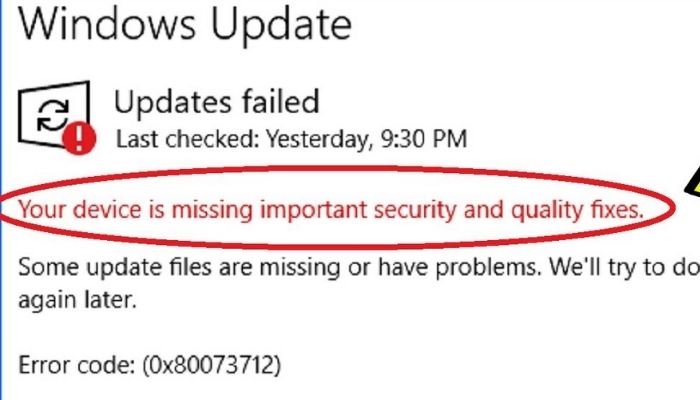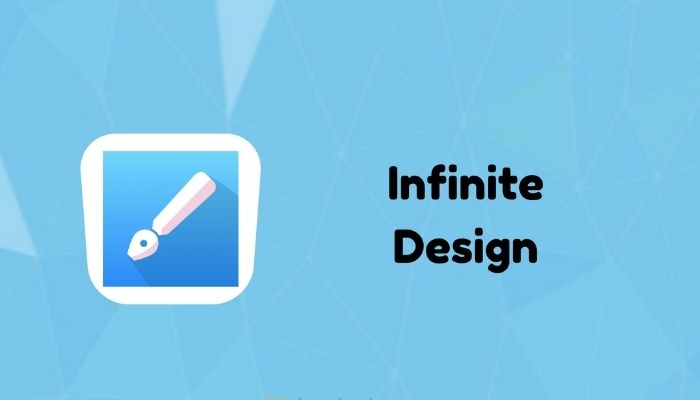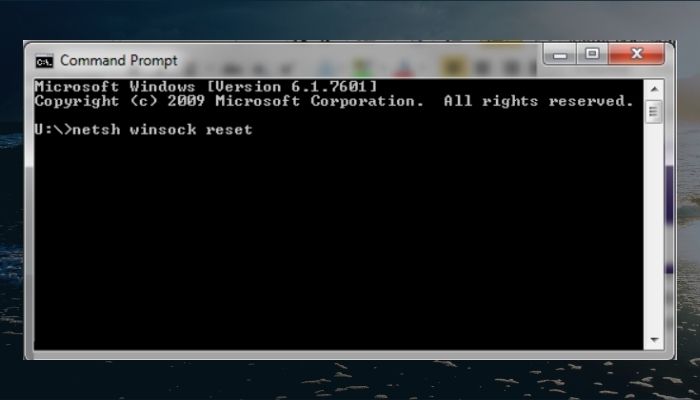
Winsock (Windows Sockets) is a windows term used to describe PC data through which programs access a network. If you have problems connecting to the web, the Command Prompt will reset Winsock using the netsh command. It resets your PC network adapter software to default settings.

Any program on your computer that needs to access the Internet must use the windows socket. Resetting Netsh Winsock on Windows 10 is a common troubleshooting step, and here is how to go about it.
NOTE: Resetting Winsock applies to Windows 10, 8, 7, Vista, and Windows XP.
How to use Winsock Reset Command on Windows 10
Resetting the Winsock command on Windows 10 is easy following these guidelines:
- Run Command Prompt as Administrator
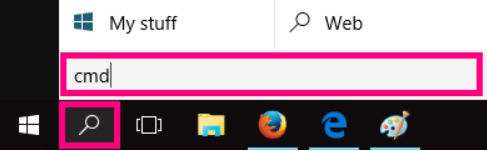
- Press Windows + R to run the dialogue, then type cmd in the search box.
- Press Ctrl + Shift + Enter to launch and run Windows 10 Command Prompt as an administrator.
- Alternatively, click on the Start button, type cmd, scroll to locate the Command Prompt desktop app then right-click on it. Select the option Run as administrator to summon the elevated Command Prompt.
- Run Netsh Winsock Reset Command Windows 10
- Type the Netsh Winsock reset command line under the Command Prompt window, then press ENTER to execute the command.
- Restart Your Windows 10 Computer
- Now you can restart your Windows 10 PC once the Netsh Winsock reset process completes and let Winsock reset take effect.
The Internet connections Tackled by Winsock Reset Command
There are many network issues that the Winsock reset command can reset on Win 10. As a frequent PC user, you might be unable to access specific web pages despite having stable network connections, and this is where Netsh Winsock reset comes in handy. Typically, it can repair the following Internet connection issues:
- After the removal of malware or viruses on your PC, use it to fix any network problems.
- Fix internet access issues like Can’t access the Internet or can’t open some webpages or error messages like “This site can’t be reached” when trying to open a specific website.
- The network connection pop-up error messages on your Windows 10
- Registration errors on your wifi – where it is connected but no access.
- Fix internet connectivity by Resetting TCP/IP
- Identify issues in DNS lookup.
- Failure in renewing the IP address.
- Fixing some DHCP errors.
- Limited Internet connectivity in Windows 10.
- Failure for your device to connect to an internet connection, yet others are connected.
Winsock Reset on Windows 7
- On the left-hand side of your PC screen, tap on the Start menu
- At the bottom is a search bar where you type “cmd.”
- Right-click on cmd to summon Programs, then select Run as administrator.
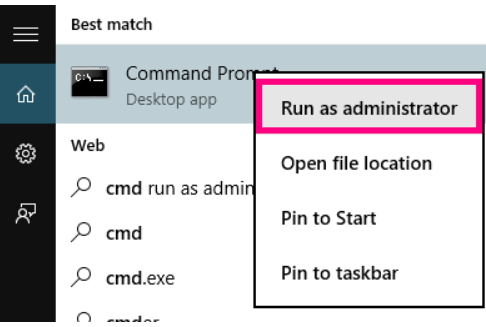
- Some PCs might ask for a password to activate this command, but it depends on the settings.
- The command prompt will appear as a black box with a flashing cursor. Now type “Netsh Winsock reset,” then press Enter on your keyboard.
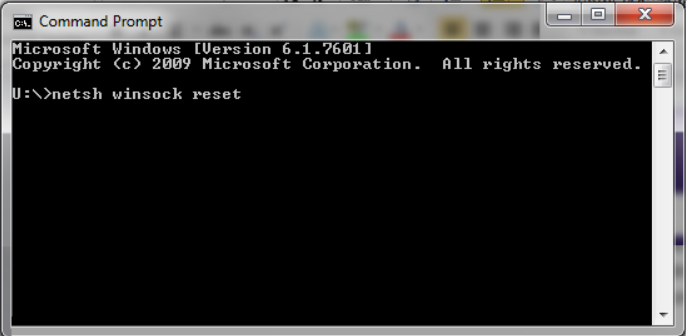
- The Command Prompt runs the reset, and after completion, this message will show “Winsock reset completed successfully.”
- Now restart your PC to finish and keep working.
How Often Can You Reset Winsock?
You can reset Winsock as often as needed if it is necessary. However, it shouldn’t be many times in the lifetime of your PC. Why? Because that is a signal for underlying issues on your PC that you need to address.
When installing new software, take note of how your machine will react to the new program. This way, you can notice when your PC is experiencing difficulties or network errors then you know where to begin in figuring out the issue. Also, invest in an antivirus program to protect your PC from infections that trigger errors related to Winsock.
If everything else fails, you can reinstall the full system to sort out all issues. You can also reinstall windows as a last result because all your files will be wiped out from your hard drive.
Conclusion
The guide above will help you solve most internet issues on your Windows 10 PC with Netsh Winsock reset command. Other issues on your Windows 10 computer can be fixed using Startup Repair, SFC Scannow, among others.
You can also recover lost data or be mistakenly deleted on Windows 10/8/7 PC. You can use the MiniTool Power Data Recovery. It is a paid tool, but its free edition allows you to recover up to 1GB, but you must get a paid plan beyond that.
READ MORE: What is the ETD Control Center, and How to deal with it?