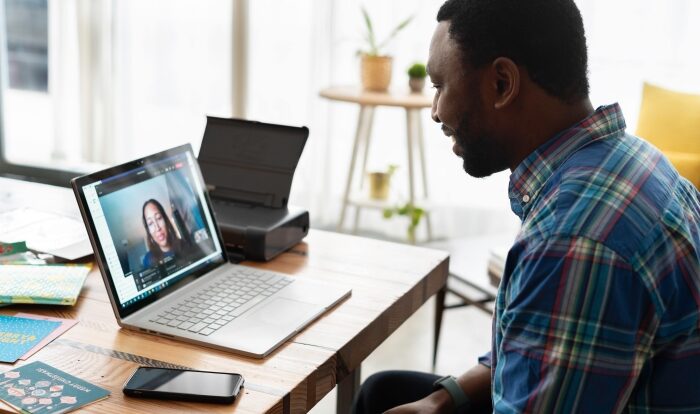I am going to explain to you the easiest way to install Zibo 737 for X-Plane 11 in 2021. This article is going to cover ways to install Zibo Mod and also ways to install 737 700 Ultimate and 737 900 ultimate. By following this step-by-step guide, by the end of the article, you would be having the latest version of Zibo 737 installed on your device.
- To start off with you will have to go to ‘forums.x-plane.org’ (copy-paste this on the google URL and open the website. This will take you to a forum post that gives you installation information of the Zibo 737.
- If you scroll down to the end, you will find a couple of links available to download from. There is this specific link available right next to the title ‘Link Zibo Mod B737-800X. This link is going to direct you to a google drive folder that contains all the required files and documents to download Zibo 737.
- For the first-timers, it is advised to select the ‘full.zip’ file from the folder list. These are usually the older versions of Zibo Mod. You can click on the download option after you have right-clicked on the full zip file if in any case the download option shows something like download limit exceeded you can make a copy of the file and paste it into your personal drive and download it from there.
- In order to install the 737 ultimate, from the same google drive folder you can select the file named ‘ULTIMATE’. This file named Ultimate has 2 files – 1 is the B737U and the other is the B739U.
- Select the B737U file and from the list of subfiles that show up select the ‘full zip’ file either by directly clicking on download or by making a copy in your google drive and downloading it if the download limit has exceeded.
- Now to download the B739U you will have to come back to the file named ultimate and select B739U from the list, and from the sub list that shows up you will have to select whatever latest version of download is available. The latest version of the file is always the last file available in the folder. This is one of the ways to stay updated.
- But to actually get the B739U you will have to go to another forum i.e. the ‘forum.thresholdx.net/file/file/B7-737-900u/’ (copy-paste this on the google url and open the website), you can download the file from there. These downloaded files have 4 folder files in it- B737 800, B737 700 Ultimate, B737 900 Ultimate and the extra Ultimate for the B739.
- Now locate these downloaded folders from your system files and open them, you can select the B737 800 first and copy the folder. Select the ‘Air Plane’ folder from the ‘X-Plane 11’ folder. Here in the AirPlane folder create a new folder called Zibo Mod and paste the B737 800 in it.
- Repeat the same steps with the rest 2 folders B737 700 Ultimate and B737 900 Ultimate. Paste all of this in the Zibo Mod folder, if you want you can rename them according to your linking or for a continuity.
- To stay updated with the Zibo 737 900 ultimate you will have to select all the contents of the last extra Ultimate for B739 folder and paste them in the 737 900 Ultimate file contents. Some of these files will be replaced, allow them to and now you are up to date. You can keep replacing them the same way every time a new version is released.
- There is one last step left according to the X-Plane forum, i.e. on the ‘forums.x-plane.org’ forum post under the downloadable links you will find something called ‘TerrainRadar by DrGluck’, this is a highly recommended download link for this plane according to the forum post. Click on the link next to ‘TerrainRadar by DrGluck’ and download the file. Follow the same steps with ‘AviTab’ and download it from the link next to it.
- Copy the Terrain Radar folder and paste it in the plugins folder available on Resources folder available on the X-Plane 11 folder on your computer. Repeat the same process with the Avi Tab and paste it in the plugin folder.
- You can also add the liveries in the 737 800 Ultimate folder. Now if you open X-Plane 11 you can see all the flight models.

Additional Info to keep in mind for Zibo 737
- Zibo Mode can be experienced to the fullest only if you install it the right way, which is already mentioned above. A detailed step-by-step guide has been provided, every step is broken down and explained in detail for easy installation.
- Coming to the fuel tank, Zibo has a failover mechanism where once the main fuel tank runs out of fuel there is an indicator that shows up the fuel situation and also auto turns the secondary fuel option on.
- In order to prepare the cockpit, the access door has to be kept closed along with the deck door that has to be auto-locked. The ELT switch, fire extinguisher and breathing equipment are to be checked.
- Complete planning the flight with STKP or Simbrief, complete downloading the company route, make sure the charts are available, and prefile on the network switch it to online.
- Call for the fuel truck, set the correct percentage values for fuel, weight and balance. Preplan your pushback. Set the ground power as required.
- In order to prepare the flight deck- set the parking brakes, cut off on the fuel switches, pull the reverse thrust levers down, pull the speed break down, pull the flaps up, pull the landing gear down. Turn the battery on and guard down, put the standby power in an automatic guard down mode, put the bus transfer switch in an automatic guard down mode. Finally, take off the configured thrust lever.
Read More: How to Disable Avast Antivirus