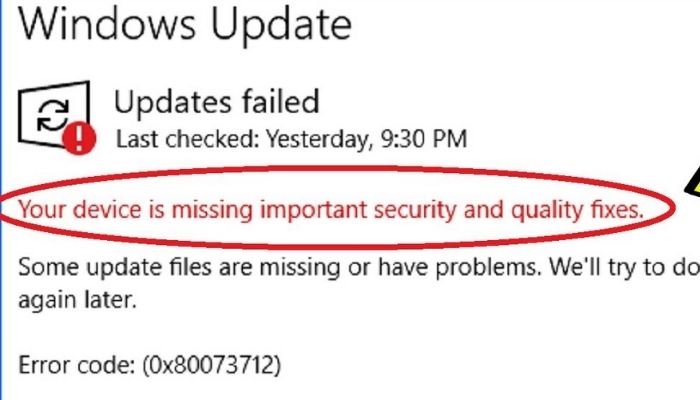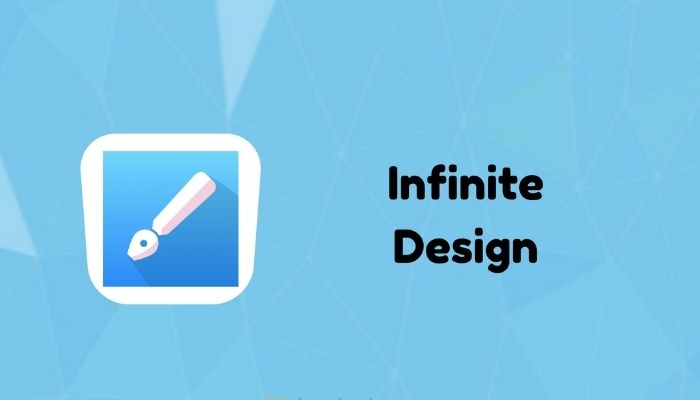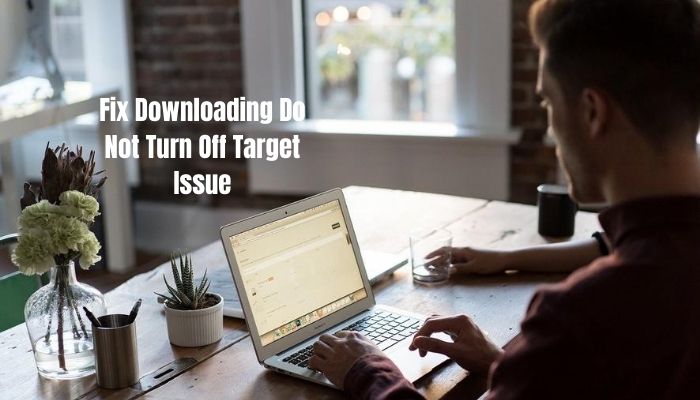
Many users have reported an error in their Android smartphone; most of them are Samsung users, and it seems like this “Do Not Turn Off Target” issue is more common in Samsung smartphones. This error causes the mobile device to reboot into a black screen out of the blue. Nexus users have also reported the same error.
Sometimes, when you download something, the notification doesn’t pop-up, and some people think that’s what causes this error, but that’s not a hundred percent accurate. This error occurs due to faulty firmware, so if your smartphone device’s firmware gets damaged, you could face this error. The cause can also be running your smartphone device in “Download Mode”.
In this article, we’ll tell you what exactly causes this error, and what it is. Plus, we’ll provide three solutions to fix the “Downloading Do Not Turn Off Target” issue.
Downloading Mode?
Download mode also called the “Odin Mode”, is a software designed to help Samsung users flash and download kernel and ROMs for their devices. You’ll see a message “Downloading Do Not Turn Off Target” when this error occurs while you’re in download mode. In older models of Samsung’s smartphones, the error causes a blank screen with the Android Logo. In newer versions, the error causes a blue screen with the download symbol.
What’s the cause behind this error?
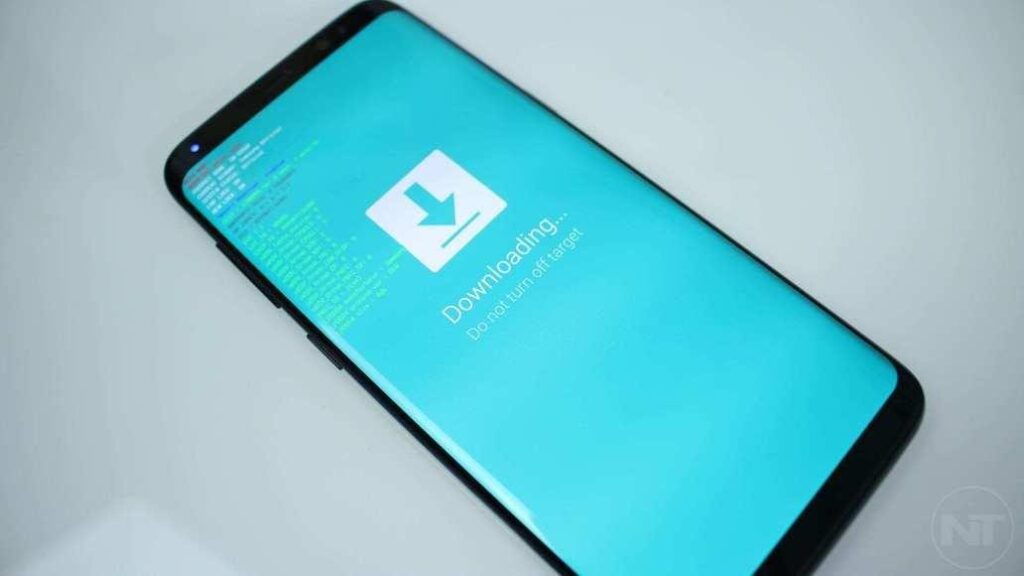
Several things can cause this error, but the most common one is running your Smartphone device in “Recovery Mode”. For Samsung and Nexus devices, you have to press Volume Up, Home Button, and the Power button at the same time to enter recovery mode. But, users sometimes mess up by pressing Volume Down; doing that boots their device into Download Mode instead.
A software glitch can also be the cause of this error. When your firmware gets damaged, or if any data of the EFS folder goes missing, your device will boot into this error due to internal programming. These are the two most common reasons behind this error, and now that you’re aware of them, let’s continue to the solutions.
How to Fix the “Downloading Do Not Turn Off Target” Issue:
There are several methods to fix this error, and the easiest methods have been listed below:
#1: Exit Download Mode
Before using this solution, make sure that your device doesn’t have any damaged firmware, and if you’ve already done that, follow the steps listed below. These steps will help you exit download mode that a user can sometimes enter by accident. These steps are for Samsung Galaxy (S7, S6, S5, S4) users.
- Only follow the steps if the screen with this error pops up, and if that has happened, the first thing you’ll need to do is hold down Volume Down, Home, and Power buttons simultaneously.
- Keeping holding them until the display goes black, and once that happens, you can let go of the buttons.
- The device will then reboot itself, but if it doesn’t, press the power button to turn it on, and it’ll exit download mode.
This should fix your problem if you entered download mode by accident, but if it doesn’t, proceed to the next solution.
#2: Force a Clean Restart
If you’re a Nexus user, the best solution for you is to force a clean restart on your device. Before that, you must drain your Nexus device’s capacitors. After you’ve done that, follow the steps listed below:
- The first step is to press the power button, and hold it down until the option to turn your device off pops up, and once that happens, press “Power Off” to shut down your device.
- If your device’s battery is removable, then take it out, but that’s not the case in newer smartphone devices, so you’ll need to hold your power button for 15 to 20 seconds to reboot your device, but if that doesn’t work either, hold down Volume Down and the Power buttons simultaneously for 30-40 seconds.
- If done correctly, a message that reads “simulated battery disconnect” will pop up, and your device will turn off.
- Once that’s done, remove your SIM card, and if you’re using one, remove your SD card as well.
- Once you’ve removed/discharged the battery, hold down the power button for about 20 seconds, and your device will discharge the electricity from its capacitors.
- All that’s left is to turn your device back on.
Once you’ve turned it on, check to see if the problem still persists or not. If it does, then proceed to the next step.
#3: Wipe Cache Partition
The solutions mentioned above should fix your problem, but if they don’t, then your device’s firmware’s the cause behind it. Damaged firmware can also lead to this problem, and fixing it isn’t an easy task; it’s quite hard to fix a firmware issue problems related to software can be anything from OTA updates to a re-flash.
Fortunately, there is an easy fix if you encountered the error after a software update. Just follow the steps listed below to fix the error.
- First, turn your device off by holding the power button. If that doesn’t work for you, then remove your battery. You can also disconnect the battery if it isn’t removable by holding down the Volume Down and Power buttons simultaneously for 30-40 seconds. Once you’ve done that, your device should turn off.
- Once you’ve done that, press and hold down the power, home and volume up buttons simultaneously.
- Once done, use the volume down button to navigate to the “Wipe Cache” option.
- Select the option by pressing the power button. Once done, press the power button again to confirm.
- Wait until your device wipes the cache partition, and once done, you can reboot your device.
Once done, your problem should be fixed. But if it still persists, you’ll have to hard reset your device, and doing that will remove all data from your device, including your saved contacts and images. You’ll need to follow the steps above to enter the same screen where you can find the “Wipe Cache” option, but you’ll need to select the “Factory reset” option instead.
Also, if your device is in safe mode, and it’s functioning like it’s not, then it’s obvious that your device’s firmware has been damaged. If that’s the case, follow the steps listed below:
- Make sure your device is turned off, once done, turn your device back on.
- Hold down your power button until the initial display pops up.
- Hold down the volume down button until your device restarts. Once that happens, select safe mode at the bottom left corner of the screen.
- If it still doesn’t, boot into safe mode by going into “Advanced Settings.
- Once done, restart your device to save the changes.
This should fix the error “Downloading Do Not Turn Off Target” issue.
If you have any further queries regarding downloading do not turn off target or would like to add something to this article, feel free to comment down below, and we’ll try to respond to as many queries as we can!
Read More: What happens if you delete the System32 folder on Windows?