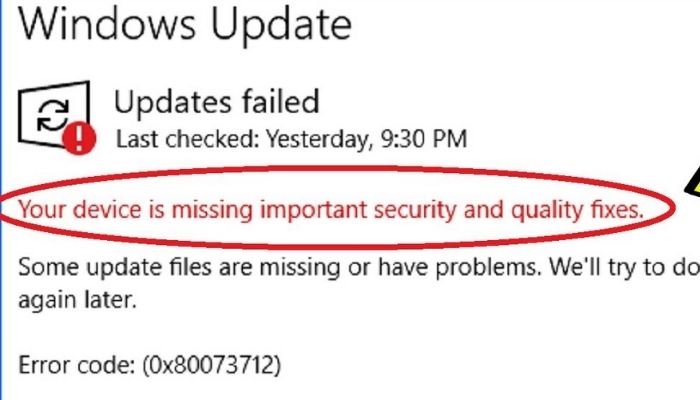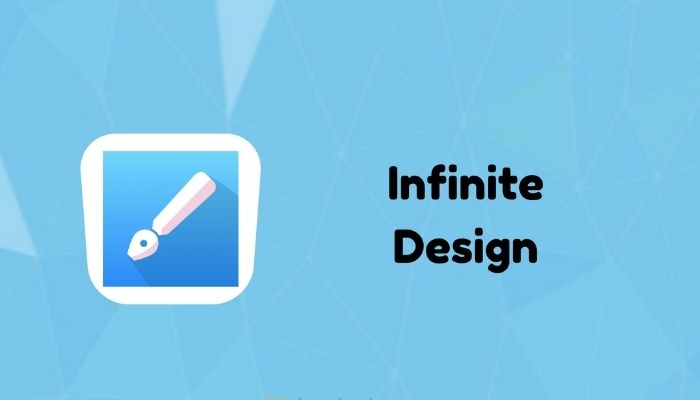Internet is something that we use on a routine basis. And, Wi-Fi is what makes that possible! Even now, your probably using Wi-Fi to read this article. However, often than not, Wi-Fi becomes irresponsive. And, most applications these days do require an uninterrupted internet connection to function properly.
On Android, this issue is the most common! According to many users, their Android device Wi-Fi Keeps Disconnecting & Reconnecting. If this problem is happening to you, then you’re not the only one! In this article, we will explain what causes this issue and how you can resolve it.
WHY DOES Wi-Fi DISCONNECT & RECONNECT ON YOUR ANDROID DEVICE?
There are many reasons that can cause your Wi-Fi to disconnect and reconnect. However, there are some common causes;
- You may be out of the Wi-Fi’s bandwidth – you may be at the corner of the Wi-Fi router’s domain.
- The Wi-Fi network has become overloaded – if there too many users connected to the same Wi-Fi network, it can cause the Wi-Fi to become irresponsive.
- You have to sign into your Wi-Fi’s network using information provided by your ISP.
- Other micro-waves and radio-waves may be interfering with your network – this can be your television or even your phone that can cause this.
- Your device may have out-of-date network drivers or firmware – this is accurate when you’re you’ve connected a dated device to a modern Wi-Fi router.
- There may be some issues on your ISP’s side.
These issues have often and aren’t a complication to resolve. However, some issues can be due to hardware problems, which can cost you an amount to repair. In that case, you will have to take your Android device to a repair centre. But, bear in mind that unscrewing your phone for repairs may cancel the warranty. We are not responsible if that happens!
HOW TO RESOLVE THE ANDROID WI-FI KEEPS DISCONNECTING & RECONNECTING ISSUE?
- REBOOT YOUR SMARTPHONE:
This may seem like the most cliché method, but it works! Even when your smartphone is powered off, it’s on. Over time, cache and other junk starts to build up, and that’s when it needs a reboot. To do this;
- Hold your smartphone’s power-button for a few seconds.
- You will be presented with two options; choose RESTART.
- Your phone will start to reboot; just wait for a minute.
- TROUBLESHOOT FOR PROBLEMS:
Some smartphones come with their own applications for troubleshoot. However, if you don’t have on, download one from the Google Play Store. We recommend Phone Master from Shelltry Group; it’s a free-to-use application. Just open the application and start the process. It’s simple to do! Once all the troubleshooting has been finished, you can choose to delete any junk files or cache that your Android device does not need.
- USE AN ANTI-VIRUS:
If your Android device is performing unusually, chances are that it has been infected with a virus or malware. Viruses and malwares ruin the smartphone and make it behave abnormally. They can also damage your smartphone, steal information and access anything on your smartphone. However, you can remove them with a simple anti-virus application. You can download any anti-virus application from the Google Play Store. But, the most effective ones, such as Avast Antivirus, need to be purchased.
- INCREASE THE USER-LIMIT ON YOUR WI-FI ROUTER:
If your Wi-Fi keeps disconnecting and reconnecting, it may not even be a problem with your Android device. If many users are connected to the same network at a time, some users will experience interference with their connection. For that, you will have to increase the user-limit on your Wi-Fi router from the ISP portal – it is 16 as the default number of users.
- MOVE CLOSER TO YOUR WI-FI ROUTER:
If you’re using your Wi-Fi router on your roof or in your basement, you can’t expect it to function without any hindrances. Wi-Fi routers have a certain bandwidth, outside of which they can’t perform. Chances are, you’re using your smartphone around the boundaries of that domain that your Wi-Fi has. To avoid interruptions in your connection, just move closer to your Wi-Fi router.
- DON’T PLACE OTHER ELECTRONIC DEVICES NEAR THE WI-FI ROUTER:
Your Wi-Fi router emits radio-waves and micro-waves that reach your phone and provide it with the connectivity. If there are other devices near the Wi-Fi router that emit these waves, they can interfere with the network. As a result, you will face random disconnections. To avoid this, remove any other electronic devices, such as a television, near your Wi-Fi router. Also, don’t place your Wi-Fi router in the kitchen either!
- FACTORY RESET YOUR ANDROID DEVICE:
If all else fails, this can be your final resort. Factory resetting your smartphone will erase all information, so make sure that you have a back-up of it. Once your smartphone has been reset, it will be as if it has been opened from its box.
Read More : How can a computer tell when new data has arrived from the Internet